We were excited to kick off the summer with the release of our new Fixed Fee feature. But one problem’s been bugging us all summer long. After you set up your fixed fee project, how do you know if it’s on track, or if you charged enough?
Answering those questions isn’t easy. Your fixed fee project might be wildly profitable or leaking thousands of dollars. Maybe your team’s working too much (and potentially out of scope), or working too little (and in danger of missing milestones). There simply isn’t a straightforward way to know this info in Harvest.
Today that’s changing! We just released budgets for fixed fee projects, so you can keep things on track.
Now if you create or edit any fixed fee project, you’ll see two ways to budget: in fees or in hours. And depending on which budget method you choose, Harvest will surface different kinds of useful info.
Budgeting in Fees and Setting Hourly Rates
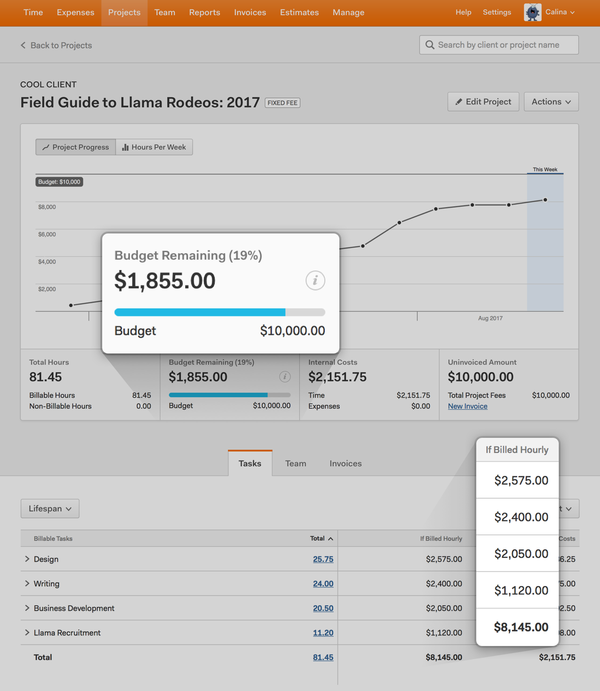
Is the most important question about your projects, “Did I charge enough?” Then a fee-based budget is right for you.
If you budget in fees, we’ll ask you to set an hourly rate. And we’ll use that rate to calculate how much of your budget is spent. This is the key to understand if you charged the right amount. And if you undercharged, you’ll know how much you should have charged instead.
For example, let’s say you have project whose fixed fee is $1,000. In Harvest, you also set this project’s rate to $100 per hour. (That may be the rate you used to estimate your project’s fee. Or it might be the rate you’d charge if you billed hourly.)
Your team then works on the project for 12 hours. If you billed at your hourly rate, you would have made $1,200. That’s $200 more than your project’s fixed fee, which means you lost out on some cash.
If you budget in Total Project Fees, Harvest now shows you this info at a glance. You’ll always know if you priced your project accurately. And you can keep an eye on the monetary progress of your project, to understand how that compares to your fixed fee.
Budgeting in Hours
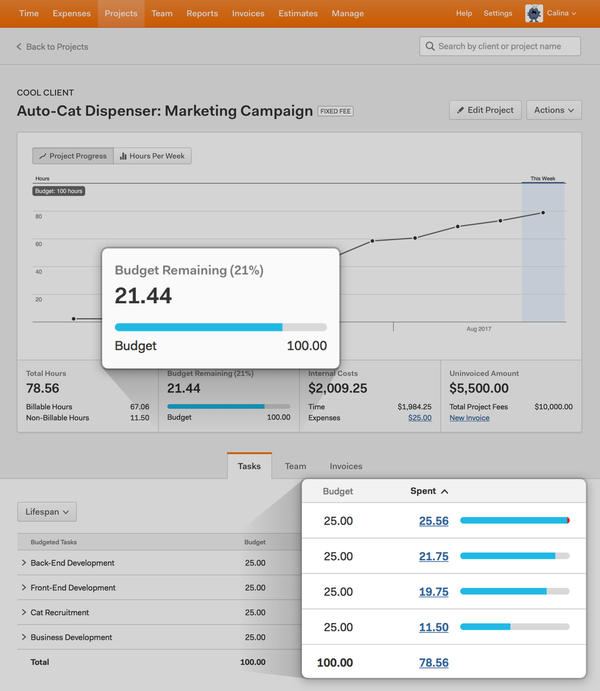
You may have some teammates who aren’t allowed to see rates, but still want to track budgets. If so, hourly budgets may be the way to go. That way, people with restricted permissions can follow budget progress.
Hourly budgets can be just as useful to understand your project. For example, let’s say you budget in Hours per Task. You’ll see how each task is progressing toward its budget at any point throughout the project. You’ll have the power to catch potential problems, gauge progress toward milestones, or analyze past projects. For example:
- A task’s budget is 20% spent, but you didn’t expect it to be worked on yet. Something’s amiss.
- The project is 25% complete, but you’ve used 75% of your total budget (yikes).
- Is one task consistently over budget across several projects? It might be time to reconsider how you’re budgeting.
Better Budgets, Better Projects
If you need help setting up budgets, just head over to our Help Center for details.
We’re pretty happy to end the summer with this release, since it helps answer some of the most fundamental fixed fee questions we think you might’ve been asking. We hope these budgets help you stay informed, and put you on the path to better estimate future projects. As always, let us know if you have any feedback or questions.
P. S. A few of you may notice that a Fees Per Task budget is available for time and materials projects, but not fixed fee projects. Drop us a line if that’s something you’d like to see for fixed fee projects too. We’d love to ask you a few questions!













