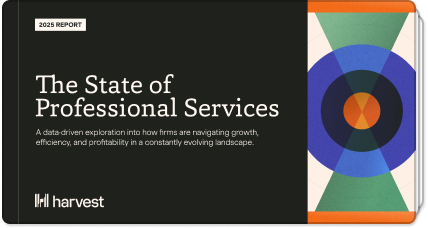The Harvest timesheet comes in two different views: Day view and Week view. Each has its own strengths, built to accommodate and boost the myriad ways that both individuals and teams track time. Have you tried tracking in each type of view to see which one fits your needs best? If not, it’s as easy to try a new view as it is a new pair of summer shades—slip it on and see how it feels!
Investing in each day with the Day view
We’ve all sat down at the end of a busy day and thought, “Where did the day go?”. Your time has value and knowing where it goes each day can help you invest it wisely in the future. Harvest timers can lend a hand.
Tracking time through a running timer — only available in this view of the timesheet — helps ensure that you’re tracking with accuracy. Starting and stopping timers in parallel with the tasks throughout your day means you don’t have to estimate how much time you spent on a given project or task. Was it "about an hour" or was it an hour and 34 minutes? When you track with a timer, you don’t have to guess.
This view of the timesheet also allows you to track using start and end times — one of our two available timer modes — as well as add notes to your time entry for greater detail on your invoices and reports.
If your workflow requires you to enter a lot of time entries in one fell swoop, perhaps across multiple projects or days, the Day view may not be a great fit. For people who track time in bulk, we recommend the Week view instead.
Zooming out with the Week view
Maybe your workflow is set up in predictable blocks that don’t require the granularity of a running timer. If you’re scheduled with clients for 1-hour meetings every Tuesday, Wednesday, and Thursday, switching between timers may become more of an obstacle to your time tracking than a benefit. Enter the Week view!
This view of the timesheet enables you to enter amounts of time spent on different project and task combinations over multiple days in the week in just a few seconds. If you use the navigation arrows at the top left, you can also quickly move between weeks, entering time in bulk.
Whereas the Day view provides a snapshot of an individual day, the Week view allows you to see patterns that emerge. If Tuesdays always feel a little hectic, clicking through the last few weeks may help you to identify areas that could benefit from closer reflection. Can that particular recurring task be moved to a different day of the week to avoid burnout? It could be worth a try!
Whichever way you choose to keep time, Harvest is here to help. You can find more detail about each of the timesheet views in our Help Center at the links below: