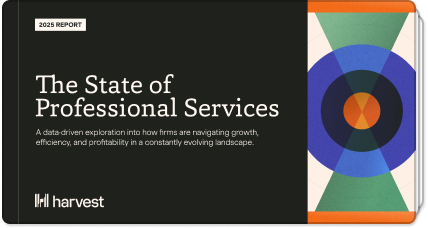About this template
In order for time tracking data to be useful, every time entry needs to be tracked to a particular project and task. That’s the only way to know if a project is in danger of running over budget, or a task is taking longer than you estimated.
But when your team is just getting started with time tracking, it can be hard for them to know how to categorize every activity. What project does the weekly all-hands meeting belong in? What’s the correct task for answering client emails? If they don’t get these details right, your data could be inaccurate.
You can help your team by offering some guidance on how different work should be tracked. Try creating a legend that maps out all your different projects and tasks, so team members can easily find the correct project > task combination they should be tracking time to.
We put together a template you can copy and use to create your own legend.
Instructions
Click the button above to access the Google Sheet that contains the template. Column A contains several broad categories of work. These should roughly correspond to the projects you have set up in Harvest. Row 4 contains more specific activities. These should roughly correspond to the tasks you have set up in Harvest.
In the middle of the grid, at the intersection of one project and one task, you can list the exact project and task combination in Harvest that your team should track time to for that activity.
We put some sample information in there to help you get started, but be sure to change it so it applies to your team. You can add as many rows and columns as you need.
Here are some tips to help you out:
- Encourage managers to create a legend that applies specifically to their team. Trying to create one legend for the entire company could quickly get out of hand.
- Some of your projects and tasks might need some additional explanation. It can be helpful to define exactly what falls under a particular project or task. A great way to do this is to add comments to the cells you think need some extra explanation.