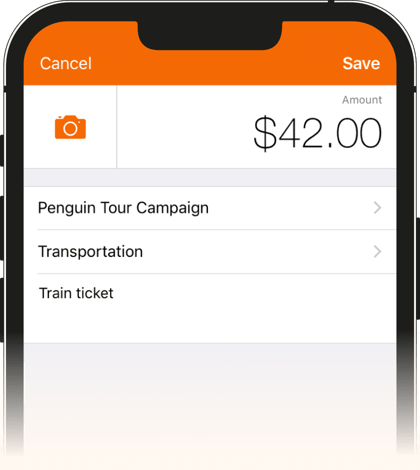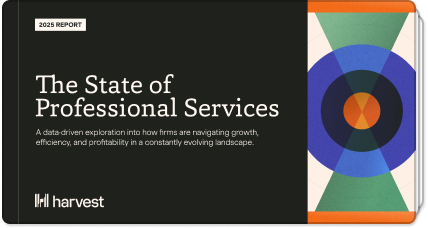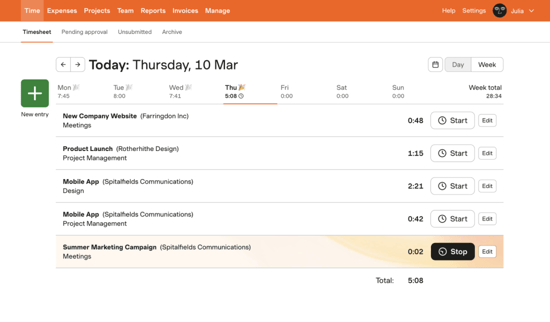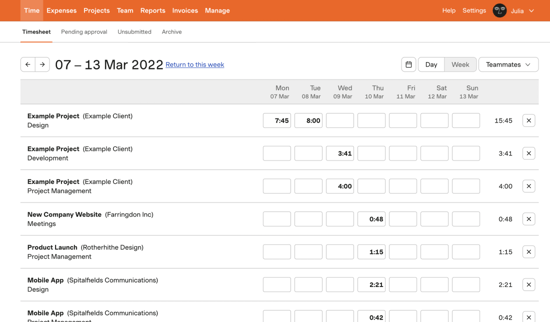Harvest welcome guide
Hi there! If you’re reading this guide, that means you’re about to start tracking time with Harvest. Time tracking might sound like a daunting task—but don’t worry! This guide is here to walk you through the basics of using Harvest.
This guide is for people who only use Harvest to track time. If you’re an administrator or project manager in Harvest—someone who will be managing projects or analyzing data—check out our Help Center.

Accessing Harvest
Step 1: Accept your invite
To access Harvest, you need to be invited by an admin. Check your inbox for an email invite. If you don’t see one, check your spam folder or talk to an admin.
Step 2: Sign in to Harvest
To sign in to Harvest, just click here, or go to getharvest.com and click Sign in.

Tracking time
Time tracking reminders
It can be hard to remember to track time. If you’d like a friendly nudge, opt in to time tracking reminders. Harvest will send you an email or browser notification reminding you to track time
To set up reminders, click your name in the upper right corner of Harvest and head to Notifications.
Learn moreTimesheet approval
Your team might be using a feature called timesheet approval. That means everyone’s timesheet must be approved by an admin or project manager.
If that’s the case, you’ll have to submit your timesheets each week by clicking the Submit for Approval button. Just note that once someone approves it, your timesheet will be locked.
Learn more
Apps and integrations
If you like running a timer while you work, you can make time tracking even more convenient for yourself by incorporating Harvest timers into the places where you already work.
Integrations
You can also track time to Harvest from inside dozens of popular apps (including Slack, Trello, Basecamp, and Asana) or using one of the browser extensions.
Check out all the available integrations below. If you’d like to use one, ask a Harvest admin to help set it up.
Browse all integrations

Insight
Time tracking doesn’t just help your company. It can also give you insight into how you work as an individual. If you’d like, you can receive a weekly report from Harvest that breaks down which tasks you worked on that week. It’s a nice way to review how you’re spending your time.
To get reports about your time, click your name in the upper right corner of Harvest, head to Notifications, and opt in to Your Weekly Harvest.
Learn more here

Expenses
In addition to tracking time, Harvest also makes it easy to track expenses. In fact, you can snap a picture of your receipt right after you make a purchase and submit an expense on your phone. No more carting around crumpled receipts!
You can submit expenses on either your computer or the mobile app by heading to the Expenses section.
Learn more here