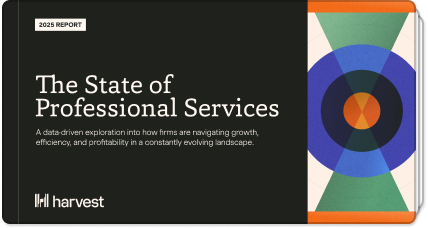Over the weekend, we pushed out a new Harvest release which has a few interface tweaks and a new feature: rates tracking. You can now track rates across your projects, people and tasks, and translate your hours to dollars.
Here’s how rates work in Harvest:
Setup
You can set up a company default rate (and currency) by navigating to the Manage > Account details screen. This is handy if most of your hours are always charged out at a particular rate.
For each project, you can specify whether the project is billed by people or by tasks. You can then set or adjust the billing rate for specific people or tasks for the particular project.
Reports
Now as you log hours toward your projects, you will be able to see your project costs in the reports section. This eliminates any manual calculation you need to do as you take your time from reports to invoicing.
Hope you find the new rates feature as useful as we do (and if you don’t need it, it will stay clear out of your way!). Let us know what you think by email us at support (at) getharvest.com.
TIP 1: For rates to be displayed in your reports, you need to “attach” the rates to your people or tasks for each project you wish to have rates tracked.
TIP 2: Currently, admins and project managers are able to see rates and dollars in reporting. We are working on making the permissions configurable at a company level so you can choose the permissions that works for you.