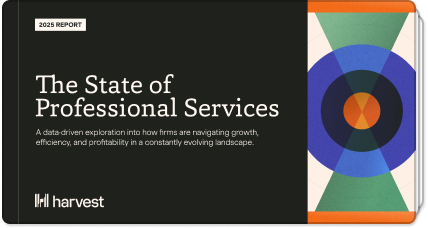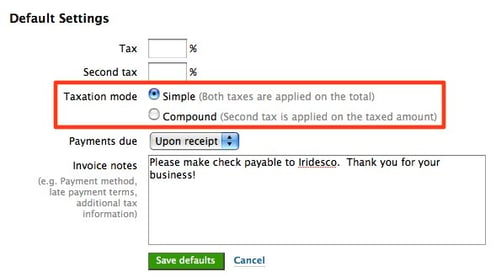
Many of our international customers need to apply more than one tax to their invoices, and now you can do that in Harvest. Create any invoice, and after you put in the first tax, you’ll notice a link next to the tax field that says, Apply another tax. Click on that and you’ll get the second tax field.
You can also specify your default taxes via Invoices > Configure. Look for the section Default Settings, and click on the link Specify default values. You’ll then see a screen much like the screenshot above. You can type in your taxes, and choose how you’d like your taxes calculated. If you’re a Canadian business, the Compound method is probably what you’re looking for.
You can also translate the label for the second tax via Invoices > Configure, under the section Translation (towards the bottom of the page).