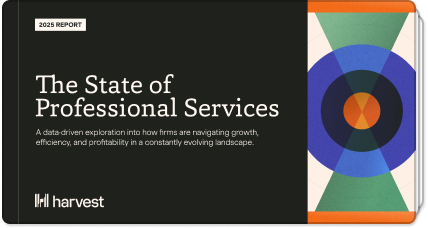If you’re a freelancer, consultant, or in any industry that tracks time for billable hours, getting paid on time can sometimes take a little extra effort. Oftentimes, you’re faced with the tedious task of creating individual invoices for each client or project, which eats into your time substantially. Instead, there’s a way to speed up the invoicing process — creating a unique invoicing template in Microsoft Word.
Setting up the invoicing template upfront requires an initial lift, but will save you time in the long run. By using the Microsoft Word Invoice Template, you can get paid quickly and easily, creating professional invoices that are fully customizable and automated. This means you can get paid up to two times faster than traditional methods.
Even better, an online tool like Harvest focuses on creating customized invoices straight from their platform - so you don’t have to worry about using clunkier methods like Word for your invoicing needs. The added benefit is that Harvest is a time tracking tool, so you can track your time for a project or task and automatically generate an invoice using the data Harvest tracks within their platform.
If Word is still your go-to, here’s how to create your invoice in 3 easy steps.
1. Create an invoice in Word
The first thing you need to do is open your Word document and click on NEW. You’ll be prompted for the type of document you want, and in the search field, enter the word Invoice.
Next, choose the type of invoice template you want to use. Again, there are a variety of styles to choose from, but you should keep it simple and choose between modern, classic, letterhead, printer-friendly, or wide-margin.
2. Enter key fields
The next step is to edit the key fields in your document that you think you’ll need for future invoicing. For example, you’ll want to include a logo, your business name, telephone, email, and business address as a banner for all your invoices. This information will be included on all of your sent templates and should be filled in and saved.
Next, include a space to fill in the client's business name, address, and contact information. Finally, be sure to have a line for the date of the invoice to be produced and a line for when the payment is due.
You’ll want a section for the number of invoiced articles, project descriptions, and price per item with a summation at the bottom with a price to be paid. In addition, include a section for subtotals and another space for any potential credits or debits that your client may have accrued before the invoice sheet is sent and have a line for the total amount due.
To summarize, you’ll want to create fields that include the following:
- Line items for dates, contact info, and jobs performed
- Invoice number
- Total amount
- Amounts payable – deduct credits and add debits for the amount needed to be paid
Once you’ve outlined your template and created the fields that you wish to include for your invoice, you can save your template.
3. Save as a PDF
The final step is to save your template as a PDF. A PDF is the best way to save the file because not everyone can access MS Word or MS Office. Also, when you send it off as a PDF, you have the ability to make the file editable for your clients which can help reduce the back and forth.
Although Word can be a viable option, the simplest way to invoice is by automating the process by using a time tracking platform like Harvest that centralizes your project data in one location. Harvest also offers a free invoice template for Google docs - check it out here.
We know that identifying quick time saving tips is crucial. That's why shortcuts such as creating an invoice template is an excellent way to automate some of the tedious everyday tasks, which then gives you back time to devote to higher-priority projects. If you’re interested in learning how to save even more time and have more control over your invoicing, sign up for your free trial of Harvest today.